Without regular review and care, your website’s documents can quickly morph into a sprawling incubator of outdated and forgotten content. Here’s five expert tasks to help you get your site documents ship-shape.
A test. Go to your site’s documents folder, scan the information and note the following:
- do you know when the documents were last audited (if ever)?
- are there duplicate files and lots of them?
- are the titles vague, mind-baffling long, have old dates and names?
If this is your reality, it’s time for an editorial intervention. Schedule time in your calendar, start small and stay focused.
Tip 1: Cull the chaos – detox your documents folder
As part of your web editor responsibilities, you should (ideally) review your site’s documents folder every six months. It’s web publishing law: what gets published, must get reviewed.
Why? Regular auditing helps you identify content that can be removed or be published in better formats (hello HTML). Removing unneeded documents helps you reduce the volume to manage: think quality, not quantity. Having up-to-date site content helps your attention-poor audience find your valuable content faster. No one wants to wade through search results for outdated processes, forms, event flyers or publications. Especially if they are no longer linked on your web pages but are live (and lurking) on your site.
Tasks
- Request a starter document inventory via the Digital Marketing Request system. We’ll send you a list of all the documents in your folder with info such as the asset id, title, creation date, status and file type.
- Open your spreadsheet and follow these steps. Review the oldest documents first:
- flag all irrelevant and out-of-date documents. Look out for old event information, documents with old branding, outdated processes and procedures, documents with old dates in the title.
- check for versions of the same document—if you’ve accidently created different versions of the same document, note all redundant versions in your spreadsheet
- When you’re done, submit a request attaching your completed spreadsheet and we’ll help you archive your documents.
- Schedule a future date in your calendar to repeat the process. Bonus points if you do this monthly.
Tip: If you manage a site with co-editors rally them to help, you’re in this together.
Tip 2: Give your documents clear and concise titles
Are your document titles lengthy, vague, contain version numbers and old dates? If so, follow these tips when naming and uploading documents into the CMS.
- make file names concise and meaningful – the title should convey the name or purpose of the document
- avoid using acronyms in the document title
- don’t include anything in the file name that doesn’t need to be there e.g. “_FINAL” or “_V.3Jan2012” etc.
- replace any spaces with hyphens or underscores.
- don’t use any non-alphanumeric characters e.g. “$%&!?/”.
- avoid using dates in the file names. This information should be included in the footer of your document, not in the document title.
Tip 3: Use the CMS replace function to update a version of a document
Do you really need to create a new asset? There may come a time when an existing document needs to be replaced with an updated version. Rather than creating an entirely new asset, you can update (or replace) the existing document. The benefits? The asset id remains the same, the new version will update on all of pages where the document is linked. And, this reduces the volume of documents you need to wrangle and review.
Tip 4: Upload your documents to the specific CMS folder
Upload the documents to the specific documents folder in your subsite so they are in one place. Don’t store them under page assets as this makes your site unwieldly to administrate. Use the Asset Search function to find your documents and mine the depths of the CMS.
If you need a folder or subfolders created, please submit a Digital Marketing Request.
Tip 5: Publish key content as a web page
Evaluate your use of documents. Compared with HTML content (e.g. a web page), information published in a document is harder to find, use, navigate, share and maintain. More important, unless created with enough care PDFs (and other document formats) are an issue for accessibility. Publish your key pages as HTML and items such as events and news announcements in the Event and Announcements templates.
As a web editor you play an important role in ensuring the content you maintain and publish is user-friendly, accessible and relevant. These little things can make a positive impact on your website and your audience.
Have questions about your web editing?
Remember, we’re always here to help! To reach out, please:

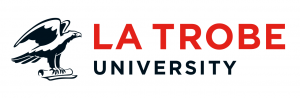
0 Comments
1 Pingback