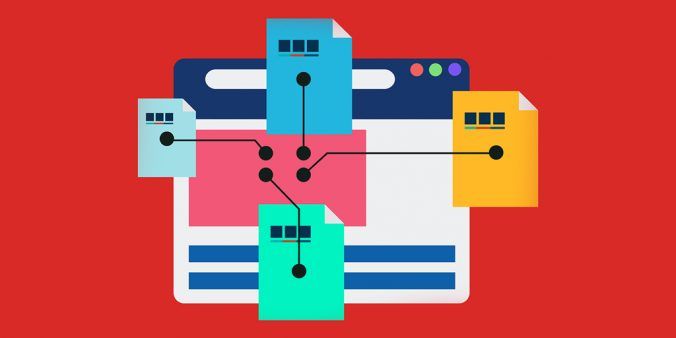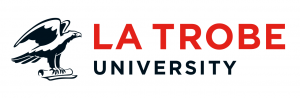Hyperlinks are used to help users navigate around a website. Their purpose is to connect pages, images and documents to one another to either internal pages or external websites.
How to identify a hyperlink
A hyperlink can be identified by your cursor turning into a hand icon as you move over the link. These links are underlined and are a different colour to other text. Once activated, this link will change in colour.
A link is generally a word or phrase that links you to a relevant location. However, hyperlinks can also be an:
- image
- icon
- document
- button.
Naming hyperlinks
The title of a hyperlink should be descriptive, e.g. view the 2019 Annual Report. The link text should be clear enough so your audience understands the link’s purpose or onward action.
When linking to a document it is important to include the document type and size for accessibility e.g. Annual Report 2019 [PDF 56KB].
Note: don’t use ambiguous link text such as:
- click here
- click for details
- read more
- more information.
Internal links
An internal link connects assets (images, documents or other pages) within the La Trobe website. When linking to assets within the website it is important you use the asset ID rather than the URL e.g. 6285 instead of https://www.latrobe.edu.au/campuses.
Using asset IDs helps minimise broken links as they allow links to remain active if their location on your website changes.
External links
When linking to someone else’s website we use external links. When we link pages not on La Trobe’s website, we should always open these links in a new window. This ensures users return to our website.
Remember to add the http:// or https:// to the link or it won’t function.
Hyperlinks and accessibility
Hyperlink text should be clear, brief and meaningful. When reading web content, your audiences use links to visually scan page content, skipping other content. Assistive technologies such as screen readers help users perform a similar task of allowing them to skip through content to find an area of the website.
Note: Avoid formatting your web content with underlined text. Non-hyperlinked text that is underlined is confusing for users.
How do I insert a hyperlink?
To find out more about how to add a hyperlink to your webpage, visit our Web User Guide for step-by-step instructions.
Have questions about your web editing?
Remember, we’re always here to help! To reach out, please: