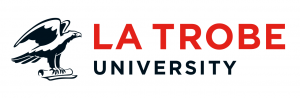To help ease your frustrations we’ve compiled the top 5 editor frustrations we’ve come across whilst managing the CMS to provide solutions and tips to help stop them from happening to you again.
5: I can’t find the document I’ve uploaded
We hear a lot of requests about missing assets. This is why we ask that you upload new images and documents into their relevant site folder. It makes it easier to find and reuse again across other parts of your site.
You can use the asset finder to search for it by name or look for the location. If worse comes to worse put through a DMR and one of our team can help search for your missing item in the back end of the site.
4: My changes aren’t appearing on the page
Sometimes when we make changes to a webpage they don’t always update immediately. This is usually due to the old webpage data/cache being stored on the site. Don’t fret though as the cache is set by ICT to automatically clear on a 24hr cycle.
Did you know: You can force clear the cache for the webpage for the site before the 24hr ICT recache cycle? Simply put the webpage URL into the ClearCache tool and click submit.
3: The picture I uploaded doesn’t look right
Sometimes when you upload an image to the website it doesn’t quite look right. This can be due to a number of factors:
- If the picture is not displaying, ensure that the image has been made live.
- If the picture looks stretched ensure that the image’s sizing meets our image guidelines. (Images need to be 2560×1700.)
- If the image is too big for the page, ensure that when you’ve inserted it onto the page that it is a :v6 of the image. (an easy way to remember what version is that its “Like a V6, like a like a V6“)
Did you know: You can upload multiple images and documents at the same time? Simply use the Add More button.
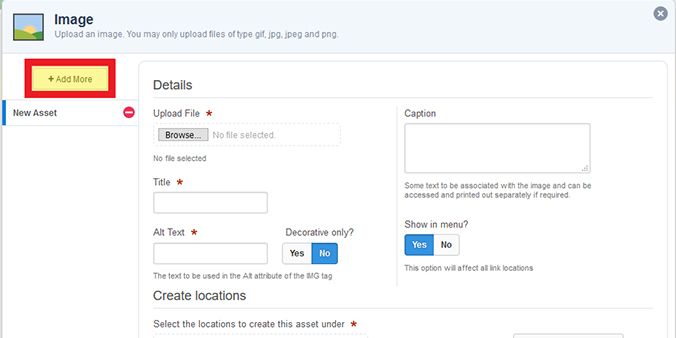
Pro-Tip: When the image has been created successfully, open the image page in a new tab (middle click mouse or ctrl+left click) so you can easily add the image to the page you’re editing after you’ve made the image live.
2: I don’t have permission to change the page
If you would like to become an editor for a specific page please submit a DMR. [Request Category: Support & Training, Request Type: CMS Editor Access] with what page you want to gain editor access too and a justification as to why.
Pro-Tip: To see if you currently have permission to edit a page, login to the CMS, type /_nocache after the url. (E.g. https://www.latrobe.edu.au/lims/_nocache) Scroll down to the bottom of the webpage and you can see if you have editor permissions for that webpage.
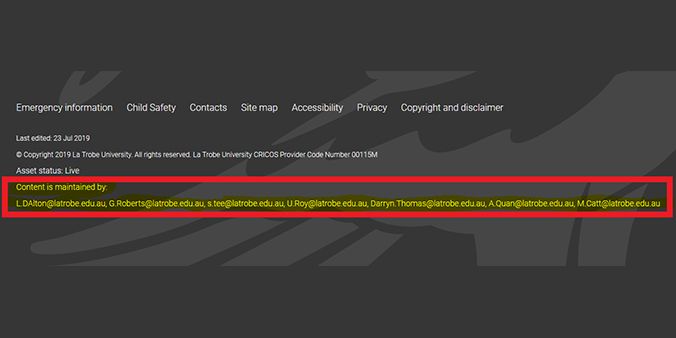
1: I don’t know what I’m doing… HELP!
If you’re still stuck there are a few helpful guides available on the intranet that have step by step instructions on how to make certain changes in the CMS.
If it’s way out of your scope, feel free to submit the changes as a DMR and one of our team will either provide you with specific instructions on how to make the changes or make the changes for you depending on the permissions required.
If you’re still stuck, register your interest for one of our Editor labs, where one of our team can walk you through the changes in real time and answer any questions you may have.
Have questions about your web editing?
Remember, we’re always here to help! To reach out, please: