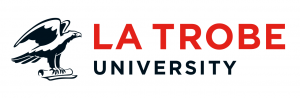The Portable Document Format (PDF) is a file used to present large amounts of information.
This format presents information as originally published (preserving and presenting information) in read-only format.
PDFs are not officially recognised as accessible web documents. Yet, PDF editing software has introduced features to support accessibility. Specific guidelines have been created by (WCAG) 2.0 and PDF/UA to increase the accessibility of PDFs.
PDFs can contain:
- text
- images
- forms
- embedded fonts
- hyperlinks
- video
- interactive buttons
- metadata
- in document navigation.
Accessibility for PDF Documents
Documents should use web accessibility principles and be presented in similar format and mark-up to HTML.
Use:
- headings. Heading 1, Heading 2, Heading 3
- lists. Bulleted or numbered lists
- alt-text for images
- tables to present information
- provide tags for sections. Tables <table>, paragraph text <p>.
Creating PDFs in MS Word
- MS Word can be used to create and export accessible PDF documents.
- MS Word mark-up is compatible with PDF when using in program styling.
Word
- Documents can be saved by clicking on ‘File’ and then ‘Save a Copy’.
- Select PDF (*.pdf)
- Click “More options…”
- Click options
- Ensure ‘Document structure tags for accessibility’ is checked
- Save PDF
Adobe Acrobat plugin
- Adobe Acrobat has a plugin for MS Word. This will appear as a ribbon at the top of the editing screen if installed.
- Enable ‘Accessibility and Reflow with tagged Adobe PDF’ in Preferences
- Click ‘Create PDF’ to publish PDF document.
Other PDF Authoring tools with accessibility functionality include-Adobe InDesign, OpenOffice.com and LibreOffice.
Note: Best practice recommends Adobe Acrobat and MS plugin. This is not available by default on all university computers. You may have to request access of Adobe Acrobat through La Trobe’s AskICT.
PDF use and best practice
- HTML versions of content (e.g. web pages) should always be the first preference, only use the PDF version if required for official reports and documents, or maps.
- Be sure to provide an alternative format to PDF (HTML or MS Word).
- If an alternative to PDF is not available, provide a summary for the document and contact details for further information.
Further Resources
- The Document Accessibility Toolbar (DAT) is a free tool created by Vision Australia. It’s a MS Word plugin to support the creation of accessible documents
- Adobe’s Quick Reference Card for Accessible PDF Creation.
- Adobe instructions Create and verify PDF accessibility.
- To find out more information about PDF Techniques for WCAG 2.0.
Have questions about your web editing?
Remember, we’re always here to help! To reach out, please: