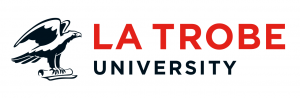Webforms are a common feature on websites.
They help the user complete an action, and organisations and businesses respond to this action.
We’ve all seen these forms online:
- Booking form
- Enquiry form
- Newsletter subscription form
- Application form
- Feedback form
- Event registration
- Online sale form (not available on our CMS)
These forms collect data provided by a user, which is then processed by a server and sent to the form owner.
Standard webforms
Most forms across our CMS are standard webforms. These include questions, section labels, input fields and action buttons.
Necessary data fields will display with a red asterisk (*.) Identifying data required for form submission.
Conditional webforms
Conditional forms include the features of a standard webform, but they are a bit smarter. Rather than displaying lists of questions, conditional forms react to the actions a user takes. Conditional forms improve user relevancy and improve the form experience.
Forms will use the ‘if this then that’ programming.
In simple terms a conditional form removes the “if answer is yes – please skip to question 10” format. Conditional logic triggers questions relevant to data inputs in previous fields.
How to create a web form
As a web editor, you won’t have access to create webforms.
If it is a new form, find and download the Webform creation template on the Intranet. Then complete your form template and submit it as a Digital Marketing Request.
Remember to include in your template:
- the purpose of your form. Include a short statement about why you are collecting this information.
- use an appropriate form title.
- include section instructions to clarify collection. e.g Personal information, Supporting statements.
- include a privacy statement about how the data be processed, stored and disposed of.
Types of questions
Common question types include:
- Text – This input allows for a combination of alphabetical and numerical characters. You can limit the amount of characters.
- Numerical – This input field only allows numerical characters. Perfect for the input of phone numbers.
- Checkbox – Allows user to tick/check data fields which are relevant to the question. You can select multiple fields in this selection
- Radio Button – Check data field relevant to the question. Only one answer can be submitted
- Dropdown – Allows users to select answer from a list of pre-configured data.
- Data upload – This allows a user to upload a file to the form. E.g. submitting a resume.
- Date field – This field allows a user to input a date with the assistance of a calendar to select from.
Validation
If a required form field is empty, an alert message will display and prevent the form from being submitted. This will inform the user that they cannot submit until all required information has been supplied.
Data validation
If you require data in a certain format validation is possible. This prevents you from receiving erroneous data. This may include validation of fields checking if a symbol such as “@” is included in an email address field.
reCAPTCHA
A reCAPTCHA step is now standard on each form. This service is provided by Google to ensure data is submitted by a legitimate user not a computer/ bot. Each form requires a reCAPTCHA to be completed by the user.
You can learn more about online forms on the Web User Guide on the Intranet.
Have questions about your web editing?
Remember, we’re always here to help! To reach out, please: