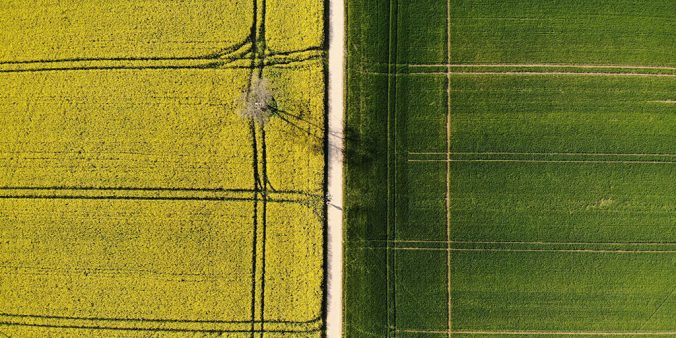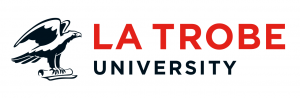As a web editor, there are many ways you can update, optimise and enhance your microsite. Learn what tasks you can and can’t do (access) as an editor and discover what’s available to you.
What you can do
Find who has edit access
As an editor, you can find who has access to edit any page (or asset) in the CMS. This is helpful if you’d like to request a content change or see if your site has co-editors. You can also use this option if you’d like to request permission to tag an announcement or event to a microsite.
How to find who has edit access to a page
- log in to the CMS, add /_login to any page URL
- navigate to the page you’d like to find the editor for
- add /_nocache to the page URL
- scroll to the footer of the page
- the email address of site editors will appear under the heading ‘Content is maintained by:’.
Find asset information
You can access asset information for any asset in the CMS, even if you don’t have editing access. This is helpful if you need to find an asset ID or to check when a page was last edited. It’s as simple as adding /_edit to the page URL (which will log you into the edit screen) and navigate to the asset information.
Note: if you don’t have edit access, the following message will appear at the top of the page in edit mode: ‘You do not have permission to edit this asset’.
Visit our Web User Guide to learn more about asset information.
Edit your TFL page
A TFL (aka Task Focused Landing page) is a common microsite homepage page design. Its design is modular and features content boxes, images and optional news and event listings.
You (usually) can edit these pages, although editing this page is a different process from a standard page. TFLs use a visual editing interface – as you edit the content, the changes display in each section. Add /_nocache to the end of your site’s URL to access the editing interface.
To learn how to edit your TFL visit the how to update your TFL page.
Update black content boxes
The black content box is a legacy component of our design. It works by nesting an asset into the page. This is a standard page but, it’s a bit tricky to find to the untrained eye. This component is phased out across the site.
Learn how to update content boxes on our Web User Guide.
Export form submissions
Standard Matrix forms send submission reports to your business mailbox after each submission. You have access to export a CSV log (excel spreadsheet) with all submissions for a specific period.
To download a form submission report:
- navigate to the editing screen of your form by adding /_edit to the end of the page URL
- click the ‘Details’ tab
- navigate to the ‘Export Submissions Logs’ section
- select the period e.g. 01/01/22 – 31/01/22 and required form fields
- click ‘Download File’.
Note: Your access to forms is only for downloading submissions. If you need content updates or a new form created you will need to submit a request.
Download a microsite inventory
If you want a list of all the assets in your site, you can download a site report at any time.
To download a site report:
- visit the Site audit report
- find your microsite
- click ‘download the report’.
Create an announcement or event
As an editor, you can create and “tag” announcements or events to your landing page or other news and events page (if set up). This is an extra feature, if you currently don’t have it enabled, please submit a request.
Note: we need to upgrade your CMS permissions before you can create these assets. Please let us know via the request system.
To learn more about these features visit Announcements or Events on the Web User Guide.
What you can’t do in the CMS
Edit staff lists
Staff lists use data from MyHR to display staff details. This helps keep one source of truth and automatically updates with MyHR changes. Web admins manage staff lists to ensure they display consistently across the website.
Note: The Web team only manage Research Centre staff lists. Please contact the Office of the Provost for changes to School, Department and Clinic staff lists.
To learn more about staff lists, visit Staff Lists – why can’t I edit them?.
Change page titles or URLs
Please submit a request to update the page title or page URLs. Tip: Titles should be between 40 – 60 characters.
Move or delete assets
Please submit a request if you need assets moved (note: significant changes to your site’s web structure will need a change proposal).
Edit other microsites outside of your business area (unless approved)
La Trobe’s website operates on a hybrid web editing model with trained web editors across the University managing their relevant microsites. When becoming a web editor, you specify which sites and section you need to edit and manage. You won’t be able to edit other microsites outside of your area/ portfolio (unless approved).
If you would like to request a change to another site, please direct requests to the relevant site editor. Use the ‘Find who has access’ instructions above to find who the editors are.
Change global assets
We work with Information Services (IS) to manage global assets e.g. styling, internal search and components. This ensures designs, templates, and components align to our brand, use approved code and deliver a consistent user experience. It takes time to make changes, as we need to consider how they’ll impact the entire site.
If you can’t find the right component or need design help, please submit a request and we’ll help find a solution.
Have questions about your web editing?
Remember, we’re always here to help! To reach out, please: