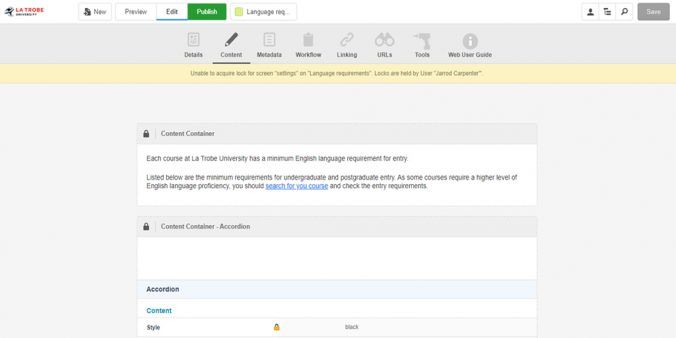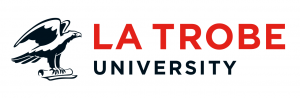As content editors we use our CMS’s simple edit mode to edit and update our site. This interface allows us to perform quick updates to content. Did you know that if you are editing your page, it means others cannot?
What are editing locks? How do these affect me?
When we start to edit content the CMS places editing locks on this asset automatically. This prevents another user from editing the same asset, and overriding your changes.
If another user accesses the page while you have the locks, the CMS will have a message displaying who currently holds the locks of the page. Another editor will not be able to edit the page until the locks are released.
How do I release locks?
If an editor requests that you release the locks, here is how you complete this task:
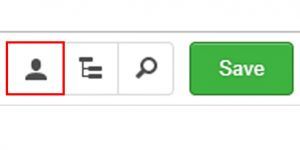
- click current user icon (top right, picture of person)
- click exit edit mode.
If you get stuck, an editing lock will automatically release 10 minutes after you save and close your page.
Editing locks best practice
Once you have finished editing content, it is best to manually release the locks. If you just close the window you will still have the locks.
Don’t leave the /_edit window open. Even if you are not editing content, locks will continue to refresh every 10 minutes.
Have questions about your web editing?
Remember, we’re always here to help! To reach out, please: