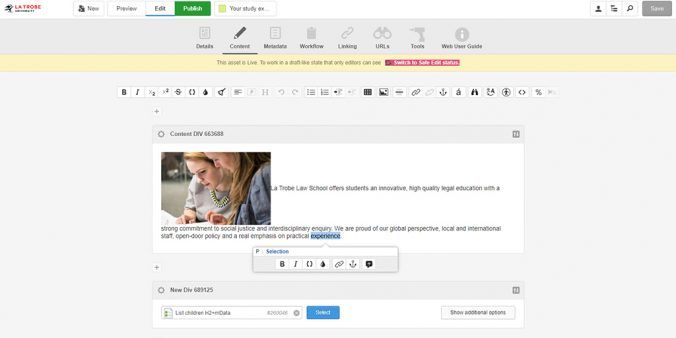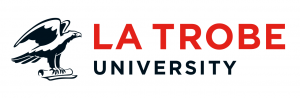When editing in the CMS, the ‘Content’ screen is where you will spend the most time editing your page. Just like a normal word document there are various tools available to help you edit your content.
The ‘what you see is what you get’ (WYSIWYG) tools allow you to format content with consistency throughout your website. Let’s delve into some of the commonly used tools in the toolbar.
Popular WYSIWYG tools
These tools can be found on the toolbar above the content editing container.
Sweep tool
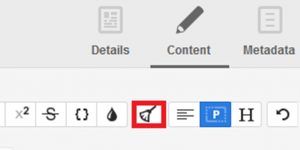
When copying text from an external source, use the sweep tool to remove all formatting from the text. This tool ensures formatting (that may be unseen in the editing screen) won’t cause issues in the presentation of your information.
Headings
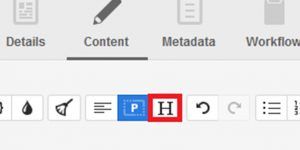
When formatting content, the headings tool allows you to apply a preformatted style to your selected headings. There are six levels available which gives you many style options for headings and sub-headings.
Note: As Heading 1 (H1) is automatically assigned to our page title. Please use Headings 2 and subsequent lower headings for subtopics.
The Undo/ Redo actions
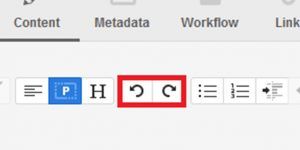
The undo tool allows you to revert to a previous change of your content. And the redo tool allows you to return to a newer change.
Ordered list/ Unordered list tool
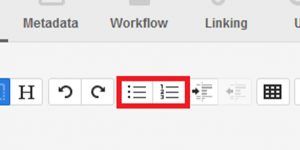
When creating lists please use these tools to present information. These examples show how this formatting affects lists.
- The ordered list numbers each entry.
- The unordered list creates a bulleted list without order.
Toggle source view
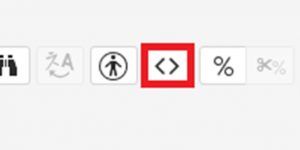
Should you need to check your source code, click the source code tool to view and edit content in HTML.
Link tool
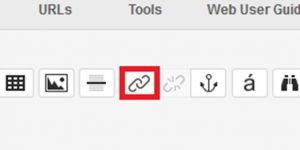
Use this tool to hyperlink the selected text.
Remove link tool
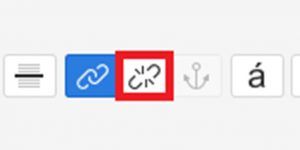
This tool removes the hyperlink from the selected text.
Inserting image tool
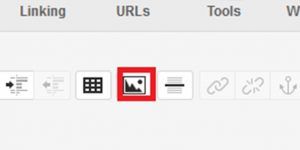
Just like the link tool, the insert image tool allows you to insert an image into your content.
Note: Ensure to follow image guidelines, 2560px x 1700px maximum image size, and use the v6 image.
Inline editing tool
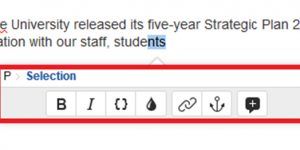
The inline editing tool appears on your page when you select some text. It’s intuitive which allows you to quickly edit content instead of navigating to the tool bar at the top of the page.
Learn more about the WYSIWYG tools.
Have questions about your web editing?
Remember, we’re always here to help! To reach out, please: