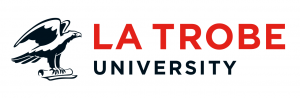We’ve all had that moment where we think we’ve found the page we’re looking for, only to discover it is a broken link. It’s frustrating, isn’t it? As a website editor, you should always be on the lookout for broken links on your site as they are bad for your user, your SEO and your overall site reputation.
What is a broken link?
Broken links are when the linked asset/URL triggers a 404 error page or ‘page not found’ message. Each website has a standard 404 page which displays when a URL does not exist e.g. try https://www.latrobe.edu.au/hello and see what comes up.
How do links get broken?
The land of the World Wide Web is forever changing. Websites change and move frequently. Even if you are a diligent editor, links external to your control often change without notice. This means broken links on your webpage.
Reasons why broken links might be lurking on your page include:
- TypOs, spaces or symbols in your URL
- the page or website has been deleted
- the website architecture has changed meaning the URL has changed
- redirects haven’t been put in place for updated URLs
- an internal asset is linked by URL not asset ID, which has now relocated. (Learn more about linking via asset ID – include link to guide on how to link.)
Why should you check for broken links?
You want your users to have a positive experience when visiting your site. Broken links hinder this because they:
- impact the experience of your user
- negatively impact your search engine ranking
- give users with a bookmark to your page or saved search history a ‘Page not found’ when trying to access your page
- result in a loss of credibility and reputation for your site and what it represents.
How do you check for broken links?
The no-fuss way to slay broken links on your site is by installing a broken link checker on your browser. That way, each time you are reviewing your site or just after you’ve published a page, we suggest checking for broken links. Here’s one we recommend for Chrome browsers:
Browser: Chrome
Tool: Check My Links (see Fig. 5)
Install: Download Check My Links
How to use
- To run – click the button to the right of your search/URL bar.
- Working links will be green, broken links will be red.
Once installed this plugin will appear in your browser apps next to the address bar.
- Click check my links icon to activate link checker.
- A results field will appear with links on webpage highlighted.
- Working links will be green, broken links will be red.
Fixing your broken links
After finding your broken links, the next task is to fix them!
- Find where the broken link is in the page.
- Login to the CMS editor (ie, /_edit).
- Click on your linked text and click on the ‘link’ icon in the WYSYWIG
- Fix your link by checking:
- Are there any typos in your link?
- Are you using the right asset ID?
- Have you put in the full URL with either http//:, https//: or mailto: before the link.
- If the location of the page has changed, can you find the new page location by using the Asset Finder or going to the home page of the linked site and navigating to it?
- If the page no longer exists, is there an alternative you can link to?
- If the page has gone and you can’t find an alternative, can you re-write the copy to include the information?
Have questions about your web editing?
Remember, we’re always here to help! To reach out, please: