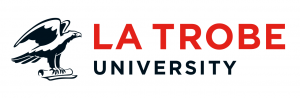“I’ve uploaded my images, created and published my page but where are my images?”
As a CMS editor your page preview may be different to that of a public user. Often this occurs when an asset’s status has not been set to live. When logged into the CMS you will be able to see live assets, as well as assets which are archived, under construction and in safe edit.
Don’t forget each asset is treated as a separate entity, making a page live will not change the status of its associated assets. So if your page is live but your image is not, the image will not appear for people who aren’t logged into the CMS.
How do I check the status of my assets?
• select the Details tab
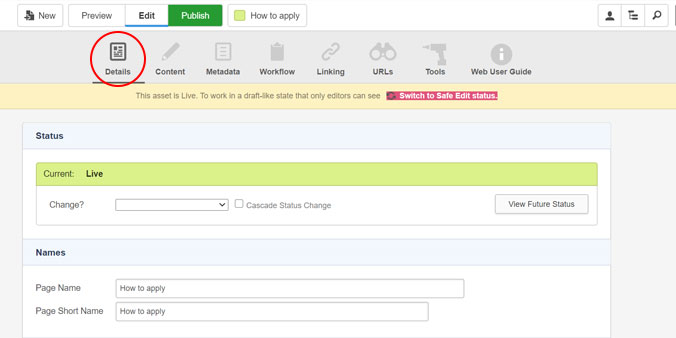
• a coloured banner and description will display the status of your current asset
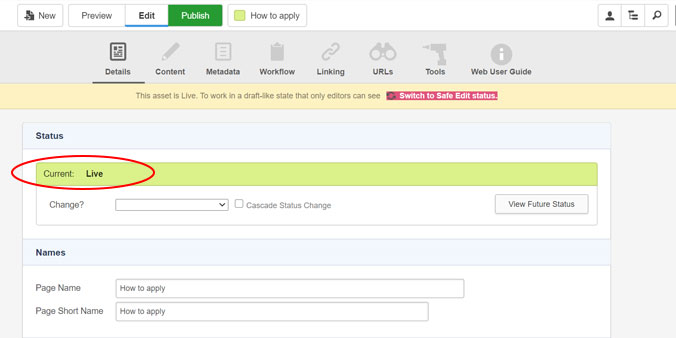
• change the status using the ‘Change?’ drop-down menu
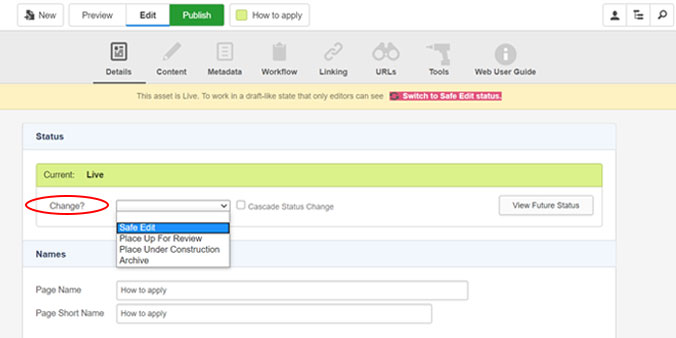
• click save and publish your asset.
What is the status of my asset?
The assets’ colour status makes it easy to identify the its current status.
These are the following statuses we use:
• Green – Live
• Pink – Safe Edit
• Blue – Under Construction
• Brown – Archive
How to check the status of my microsite’s assets?
Using the asset finder navigate through the assets on your microsite. A coloured bar will appear next to each asset in your microsite.
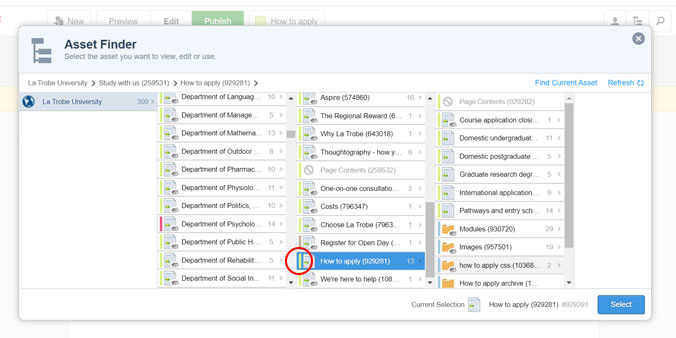
How to check the status of images which are on my page.
• click on the image nested on your page to bring up the image toolbar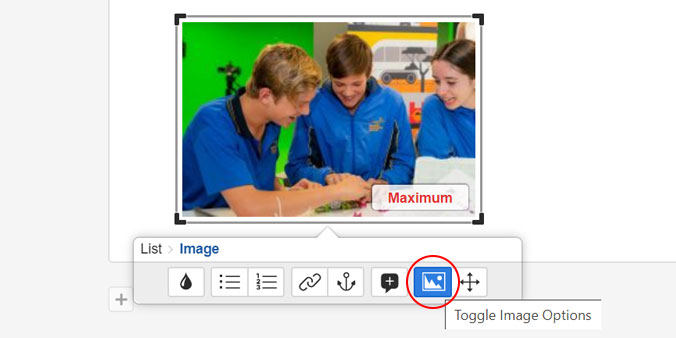
• check the image’s colour status. Ensure the status of this asset is green (live)
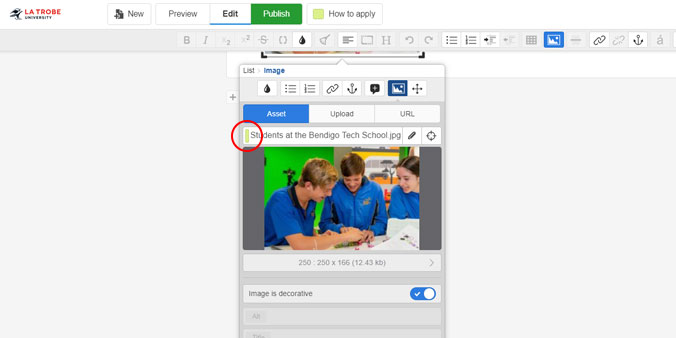
• if not, navigate to the image asset via the search menu
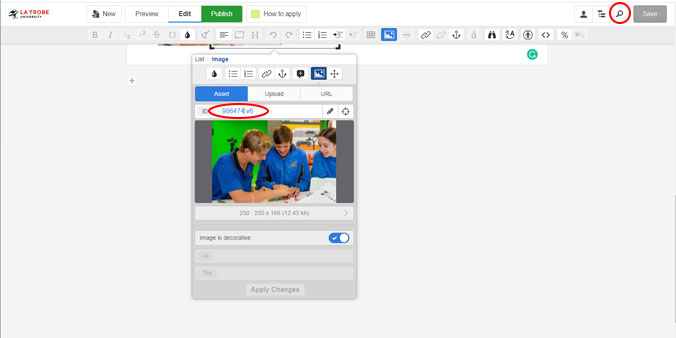
• ensure you have added metadata to the image
• update the status to live
• your images are now live in the CMS
Reminder-
• clear the cache on your page using the ClearCache tool
• open your page in an incognito browser to check if it is complete
Note: Using the linking toolbar, the same process can be applied to checking the status of other assets on your page (e.g. documents, pages.)
Have questions about your web editing?
Remember, we’re always here to help! To reach out, please: